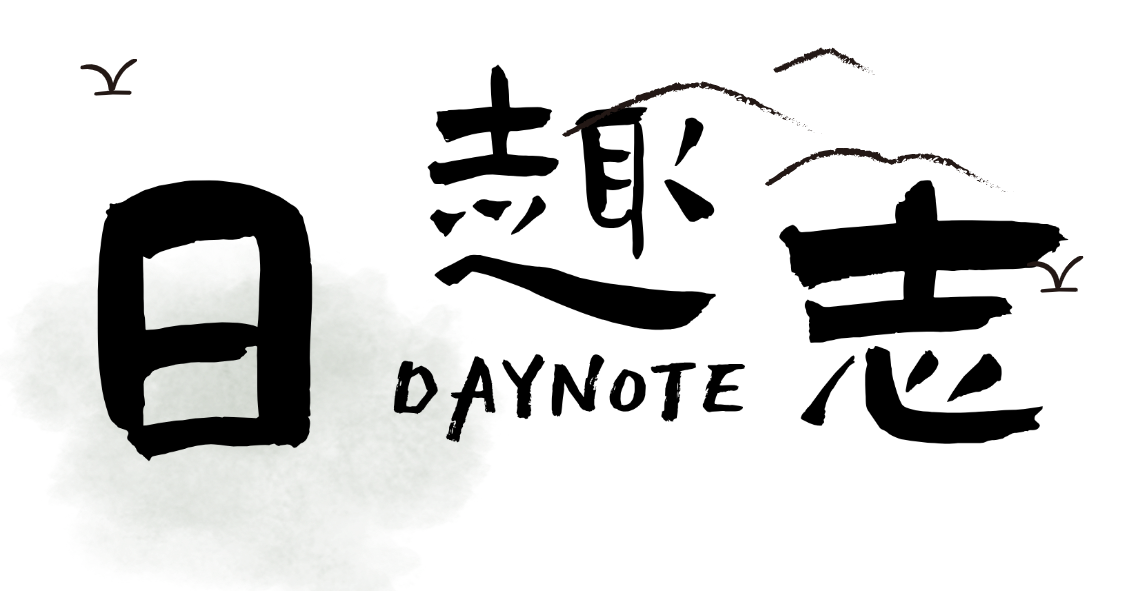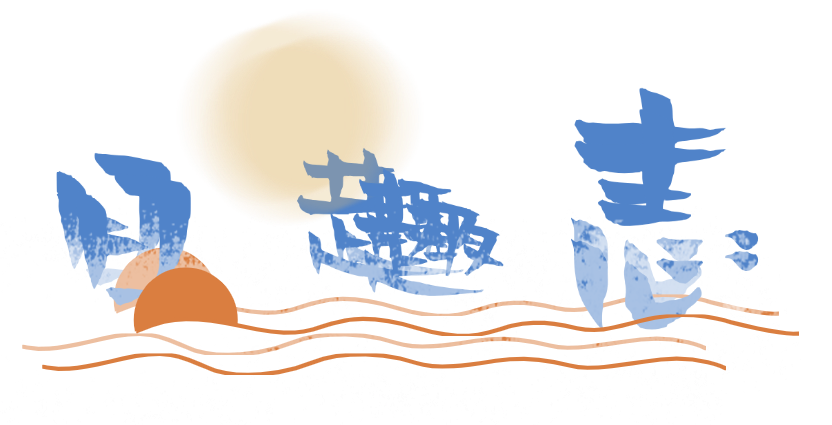linux日志服务器部署
本文最后更新于 2024-08-31,文章内容可能已经过时。
集中式日志服务器介绍
如果你负责管理数台的 Linux,你得登录每一台Linux 后,才能阅读其中的信息! 这样是不是很麻烦?? 那有没有什么更好的方案呢?
Linux 的系统日志服务,允许你把信息传递到某一台 Linux 的系统日志服务中;那你就可以把一台 Linux 作为日志服务器 (Log Server),而其他的 Linux 则当作日志客户端。此时,在作为日志服务器中就可以保存所有日志客户端产生的信息,因此,你就可以在日志服务器中阅读信息,而不用登录到其他的主机了。
搭建流程
环境准备:
server:192.168.1.55
client:192.168.1.18
关闭SELinux和防火墙
关闭SELinux
[root@zutuanxue ~]# vim /etc/sysconfig/selinux
SELINUX=disabled
[root@zutuanxue ~]# reboot
关闭防火墙
[root@zutuanxue ~]# systemctl stop firewalld
[root@zutuanxue ~]# systemctl disable firewalld
流程
setp 1 修改server端rsyslog服务配置文件
server
[root@zutuanxue ~]# vim /etc/rsyslog.conf
开放通过UDP协议514端口接收日志信息功能
19 module(load="imudp")
20 input(type="imudp" port="514")
开放通过TCP协议514端口接收日志信息功能
24 module(load="imtcp")
25 input(type="imtcp" port="514")
step 2 重启server端rsyslog服务
[root@zutuanxue ~]# systemctl restart rsyslog #重启日志服务
[root@zutuanxue ~]# systemctl status rsyslog #确认服务启动状态
step 3 修改client端rsyslog服务配置文件
client
[root@zutuanxue ~]# vim /etc/rsyslog.conf
67 *.* @192.168.1.55
#告知客户端将所有日志信息使用UDP协议传送到日志服务器,日志服务器的ip地址为192.168.1.55
68 #*.* @@192.168.1.55
#也可以使用@@告诉客户端将所有日志信息使用TCP协议传送到日志服务器
step 4 重启client端rsyslog服务
[root@zutuanxue ~]# systemctl restart rsyslog #重启日志服务
[root@zutuanxue ~]# systemctl status rsyslog #查看服务状态
step 5 测试
server端使用tail命令查看日志信息
[root@zutuanxue ~]# tail -f /var/log/messages
client使用logger工具产生测试日志
[root@zutuanxue ~]# logger "this is a test from 192.168.1.18"
如果在server端能查看到logger工具产生的内容就证明集中式日志服务器搭建成功
Dec 6 21:18:21 localhost root[2519]: this is a test from 192.168.1.18
注:其它的client端的设置都是相同的,这样我们就可以将很多台linux主机的日志信息都收集到一台主机上,方便查阅和后期的日志备份
工作。
本文是原创文章,采用 CC BY-NC-ND 4.0 协议,完整转载请注明来自 日趣志
评论
匿名评论
隐私政策
你无需删除空行,直接评论以获取最佳展示效果